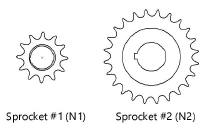Chain length calculator
Chain length calculator
|
Command |
Workspace: Path |
|
Chain Length Calculator |
Architect: AEC > Machine Design Landmark: Landmark > Machine Design Spotlight: Spotlight > Machine Design |
The Chain Length calculator solves for either the length of a chain or center distance between two sprockets.
To calculate chain length or center distance:
Select the command.
The Chain Length Calculator dialog box opens.
Kliknij, aby pokazać/ukryć parametry.Kliknij, aby pokazać/ukryć parametry.
|
Parameter |
Description |
|
Chain and Sprocket Data |
|
|
Find |
Select whether to calculate the Chain Length or the Center Distance between sprockets |
|
Std. Chain No. (Pitch) |
Select the pitch of the chain |
|
(1) Number of Teeth, Sprocket #1 |
Enter the number of teeth of sprocket #1 |
|
(2) Number of Teeth, Sprocket #2 |
Enter the number of teeth of sprocket #2 |
|
(3) Center Distance or Chain Length |
If calculating the chain length, enter the Center Distance; if calculating the center distance, enter the Chain Length |
|
Chain Length or Center Distance |
Depending on the Find selected, the chain length or center distance calculation is displayed |
|
Placement Options |
|
|
Place chain on drawing |
Inserts the continuous chain onto the drawing, based on the specified and calculated values
|
|
Place sprockets on drawing |
Inserts the two sprockets onto the drawing based on the specified and calculated value
|
|
Group the objects |
Groups the objects when inserted onto the drawing; if deselected, the objects are ungrouped when inserted onto the drawing and are editable in the Object Info palette |
|
Place data on drawing |
Places the calculated data onto the drawing |
The Chain Length value can be entered based on the number of pitches multiplied by the pitch value.
Enter the known values, and then click Solve.
The chain length or center distance value displays.
If the center distance value is unknown, leave the field blank, and then click Solve. The minimum distance is displayed. Click Solve again to solve for the chain length based on the minimum center distance.
Select the desired placement options.
Click OK.
If placement options were selected, the cursor changes to a bull’s eye. Click in the drawing to insert the chain and/or sprockets. If Place data on the drawing is selected, click again to insert the calculated data.

Potrzebujesz więcej informacji? Poproś o pomoc naszego wirtualnego asystenta Dexa! ![]()